 OneNote: First, this program costs money. I don't usually talk about programs that cost money but OneNote is a pretty good one and most people have it and don't know a thing about it. So I will cover the basics of what you can do with it. I suggest simply experimenting with it to learn the most. While I am mentioning OneNote first, I don't necessarily think its the best at everything - over the next two days I will be explaining two other free programs that are pretty awesome.
OneNote: First, this program costs money. I don't usually talk about programs that cost money but OneNote is a pretty good one and most people have it and don't know a thing about it. So I will cover the basics of what you can do with it. I suggest simply experimenting with it to learn the most. While I am mentioning OneNote first, I don't necessarily think its the best at everything - over the next two days I will be explaining two other free programs that are pretty awesome.Basic Concept: To understand the basic concept of how OneNote works just think of any normal, physical notebook. You buy a binder or notebook at the store, divide it into sections (school subject, work projects, home tasks, or whatever), put paper in each section, and even hole punch other papers and place them in. OneNote has the same basic structure. Take a look:
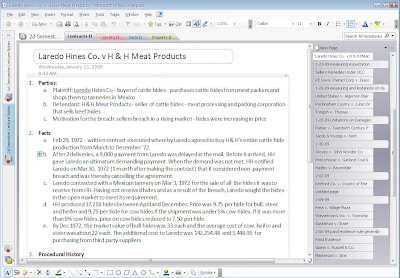 click for larger image
click for larger image- Okay, first look at the left side of the screenshot. You will notice that there are two tabs representing the two notebooks I have open. I am in the "2d Semester" notebook.
- Now look along the top, below the tool bar. You will notice 4 different tabs. Those are basically the dividers in the notebook, seperating it according to subject.
- Now look to the right hand side of the screen. Those are the pages in the notebook. The beauty here is that each page can be as long or as short as you want and can even include subpages. The tabs that look longer are main pages while the tabs that look shorter are subpages.
OneNote Printer: If you have OneNote installed on your computer, you may have noticed that when you go to print a word document, for example, that a printer shows up called the OneNote printer. The OneNote printer prints documents into OneNote, as if you had scanned the document and pasted the picture into your notebook. Take a look:
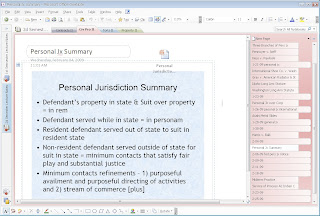
Notice that I have pasted a teacher's PowerPoint presentation into my notes. The benefit of this is that you can maintain the look of a document and edit over the top of it at will. You cannot, however, edit the document once you have "printed" it to OneNote. You can also insert documents as text only, which will allow you to edit the text later but basically strips it out of the original format into a somewhat unmanageable one. Either way, being able to print documents directly into a virtual notebook comes in handy.
Extra Features: OneNote allows you to make Notebooks public. Bascially this means that you can share your Notebook and work on it "live" with another person at anytime. When you set up a new notebook, you will be prompted with the question of whether or not to make it a shareable notebook. Even if you select no, you can still share the notebook later by clicking "Share" on the menu bar. This will allow you and a co-worker, friend, whatever to edit the notebook together and OneNote will sync changes live so that you don't undue the work of another. Its pretty great.
Why I like it: I love the structure and interface of OneNote. It is certainly a polished application. Microsoft has combined the power of Word with the concept of a notebook in such a way that you feel like you can literally use it for whatever you want. If you have a scanner, you could even organize your personal records with OneNote and make the document password protected. Its very powerful, the text editing is quite rich, and the interface is sleek. These features are most certainly OneNote's bread and butter.
 mmm, bread and butter
mmm, bread and butterWhy I don't: It costs money and there are very strong alternatives. You can get a lot of the features you like about OneNote in programs like Google Notebooks and Evernote (coming tomorrow and the next day). OneNote lacks in its ability to sync notebooks quickly and easily to the internet as well as share the notebooks with others. While the sharing feature in OneNote is pretty cool, its not as intuitive as it could be and indeed should be. In the coming days, I will be featuring two other applications that do a lot of things much better than OneNote. What OneNote does extremely well with its interface and rich text editing, it lacks in other areas that may be more important to the end user... That's YOU!




No comments:
Post a Comment