Basic Concept: Take a look at the home page:
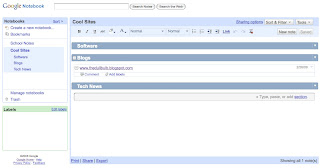
- On the left, you will see a list of the notebooks. Create new notebooks by clicking on "Create a new notebook" link. You can then name your notebook. If you need to rename it later, just click on the title where it shows up above the notebook's contents. You can also you use the "tools" dropdown menu. When you click on a notebook, it opens it and displays its contents. The open notebook displayed is "Cool Sites."
- Sections are displayed as blue bar headings. Sections are created by simply clicking the blank space inside a notebook and selecting the "add Section" link. That will place a blue bar dividing your notebook and prompting you to name it. The sections in the picture above are Software, Blogs, and Tech News. These different sections can be made to show and hide their contents. The open section is Blogs and it is displaying its only note.
- Notes are created under each section by selecting "Add Note" from the toolbar or by clicking in the blank space of a section and simply typing. You can type notes and edit the text using the very basic text editing options. The picture below shows the basic toolbar for text editing. You can change the font, bold, italics, underline, color, bullets, numbering, spacing, hyperlinks, undo, redo, and remove formatting. You will also notice the "New Note" button.

- Get access to your notes from anywhere: Notebooks are saved online and you can access them anywhere where you have internet access. Simple, straight-forward, easy.
- Take Notes while browsing: Many browsers (especially Firefox) allow for a Google Notebook Add-on which enables you to take notes while browsing. Lets say that I am looking up information on the Fourth Amendment and the Exclusionary rule. If I find a site or information that I like, I can click on bottom right corner of my browser and type notes as I am reading. I can also create a hyperlink in my notes for future reference. If I find a quote I like, I can highlight it, right click and select "Note This" and it will go into my notes. Here is an examplel:

- Easy Sharing and Collaboration: You can click the "Share" link and collaborators to the notebook. Say you are in class and want to take notes collectively with a study group - or perhaps you are working on a project at work and need to collaborate with coworkers. Either way, Google Notebook makes sharing easy to accomplish.

Why I like it and Why I don't: Google Notebook is not a whole lot different than Mircrosoft's OneNote on a basic level. However, if you were to use OneNote for a while then switch to Google Notebook, you will likely find that Google Notebook is a little different conceptually and may even feel like it is harder to use. If you were to switch from using Google Notebook to OneNote, you would find that OneNote offers a lot more in the way of features and functionality. Google uses the same structure (notebook > Section > Page), it does it differently and perhaps a little less cleanly. This is mostly because Google Notebook is a purely a web-based application while OneNote is installed on your operating system. Applications on the web take away fundamentals like the functionality of a right click. However, Google Notebook may be exactly what you are looking for in a notebook application, especially if you are always online.
Google Notebooks is perfect for simple note taking. It doesn't have all the bells and whistles that OneNote has and it certainly does not have the rich text editing. That may be a problem for users that are looking to take extensive, quality notes for school or work. OneNote is the more effective option for the virtual notebook "power user". However, if you are just looking to take notes at school, research, work on the web, websites you like, make simple shopping lists, to-do lists, or whatever - Google Notebook is a great option and its FREE.
Tomorrow I will discuss Evernote. It combines the two approaches we have discussed, allowing you to install the software AND use it online... and its free.




3 comments:
Interesting that this seemingly simple program can do SO much. What a useful little guy.
Happy Birthday, Robby!
Last 14th of Jan, Google announced that they were stopping further development on Google Notebook, so effectively abandoning all the exisiting users. You missed this announcment in your blog. I'll stick to OneNote which will stay in my PC.
Post a Comment